App Studio
The Median App Studio is a comprehensive platform for creating and managing mobile apps. It simplifies app development and centralizes app management, enabling seamless collaboration across teams and organizations.
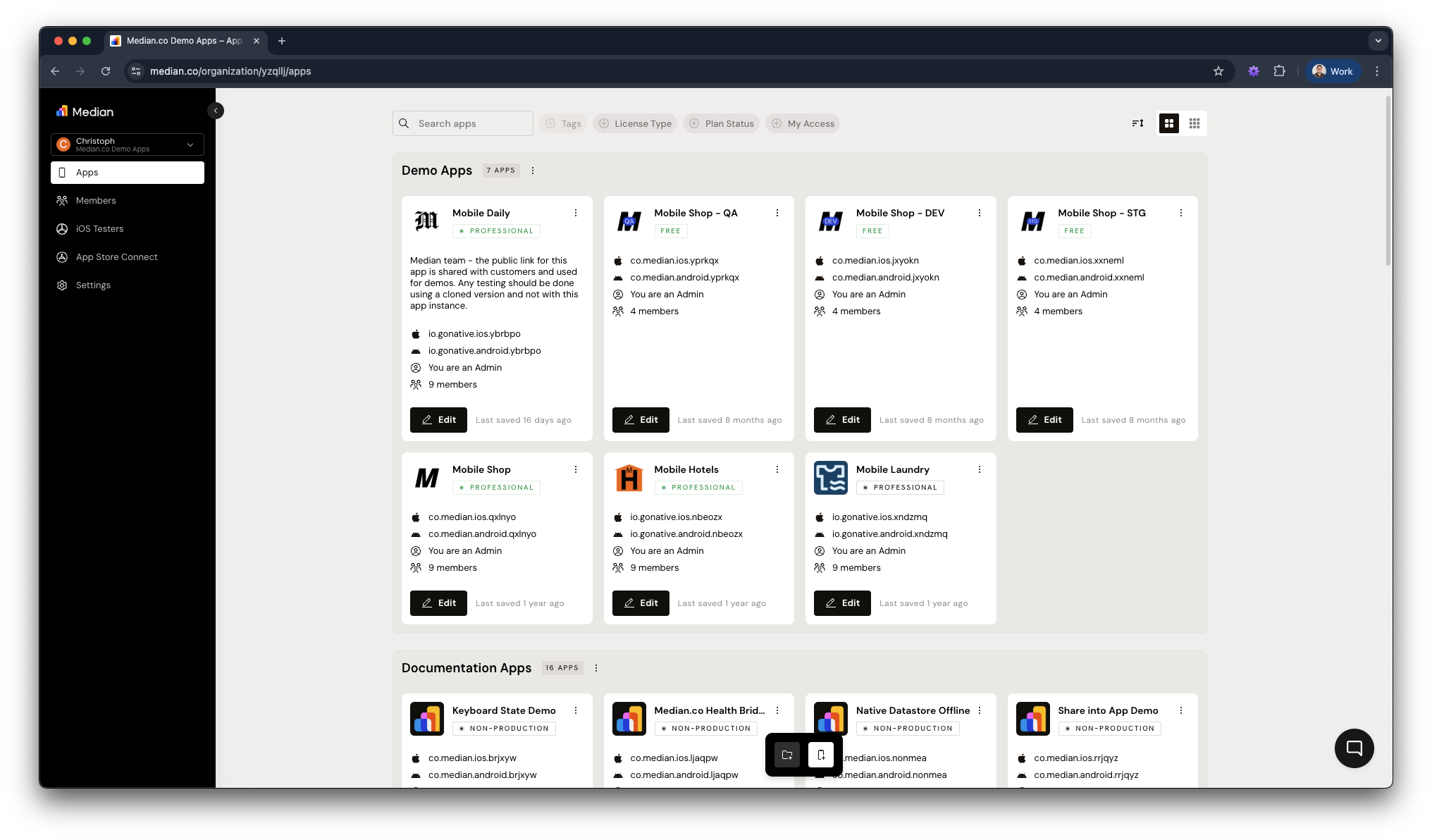
Median App Studio - Organization Overview
Account Management
Create an account
Getting started with Median App Studio is quick and easy. Follow these simple steps:
- Visit https://median.co/login or click "Sign In" via the navigation bar.
- Click "Sign up here" and complete the registration form.
- By signing up, you agree to Median's Online Terms and Privacy Policy.
- You will receive a verification email to confirm your account.
- An organization account is automatically created during the sign-up process, which can be renamed to reflect your company or team name.
Add an existing app to your account
Add any apps you've created outside of your account using the "Add to Account" process.
- Open the App Management page for your app via your Private Management Link.
- Click "Add to Account" in the top announcement bar.
- Select the appropriate Organization/Team (if you're part of multiple organizations).
- Repeat the process to add additional apps.
Invite team members
Collaboration is made simple within Median App Studio. Invite your colleagues or team members to your organization account:
- Navigate to the top right corner and select the dropdown menu, then click “Members”.
- Click “Invite Member”, enter their name, email address, and access level.
- Press “Send Invite”, and the recipient will receive an invitation link via email.
Organization Roles
Within your organization account, team members can hold one of two roles:
- Owner: Owners have full administrative access, including the ability to manage roles and permissions for team members.
- Collaborator: Collaborators can access specific apps within the organization with adjustable permission levels.
App Access Levels
Members in your organization account can have varying access levels for each app in your organization.
- Admin: Admins have complete control over app management, including the ability to add members, adjust access levels, and perform tasks such as viewing, editing, saving, rebuilding, and downloading app sources.
- Developer: Developers can view, edit, save, rebuild, and download app sources, but lack the ability to manage team members.
- Viewer: Viewers have read-only access which prevents them from making any modifications to the app.
App Management
If you manage multiple apps within your account, the Median App Studio offers helpful tools to keep everything organized. Key features include:
- App Tags: Tag apps across different groups to make filtering easier. Each app can have multiple tags, allowing for flexible organization and quick access to related apps.
- App Groups: Organizing apps into a group can help you group different app environments (eg Development, Staging, QA and Production). This helps you to track changes more easily and compare details like the latest updates or App Identifiers
- App Pinning: Pin frequently used apps to the sidebar for quick access, eliminating the need to search for the ones you're currently working on.
App Tags
Tagging apps across different groups makes filtering and finding them easier. Since each app can have multiple tags, you can organize them flexibly and access related apps quickly.
The example below shows how tags can be used to filter apps, no matter which group they belong to.
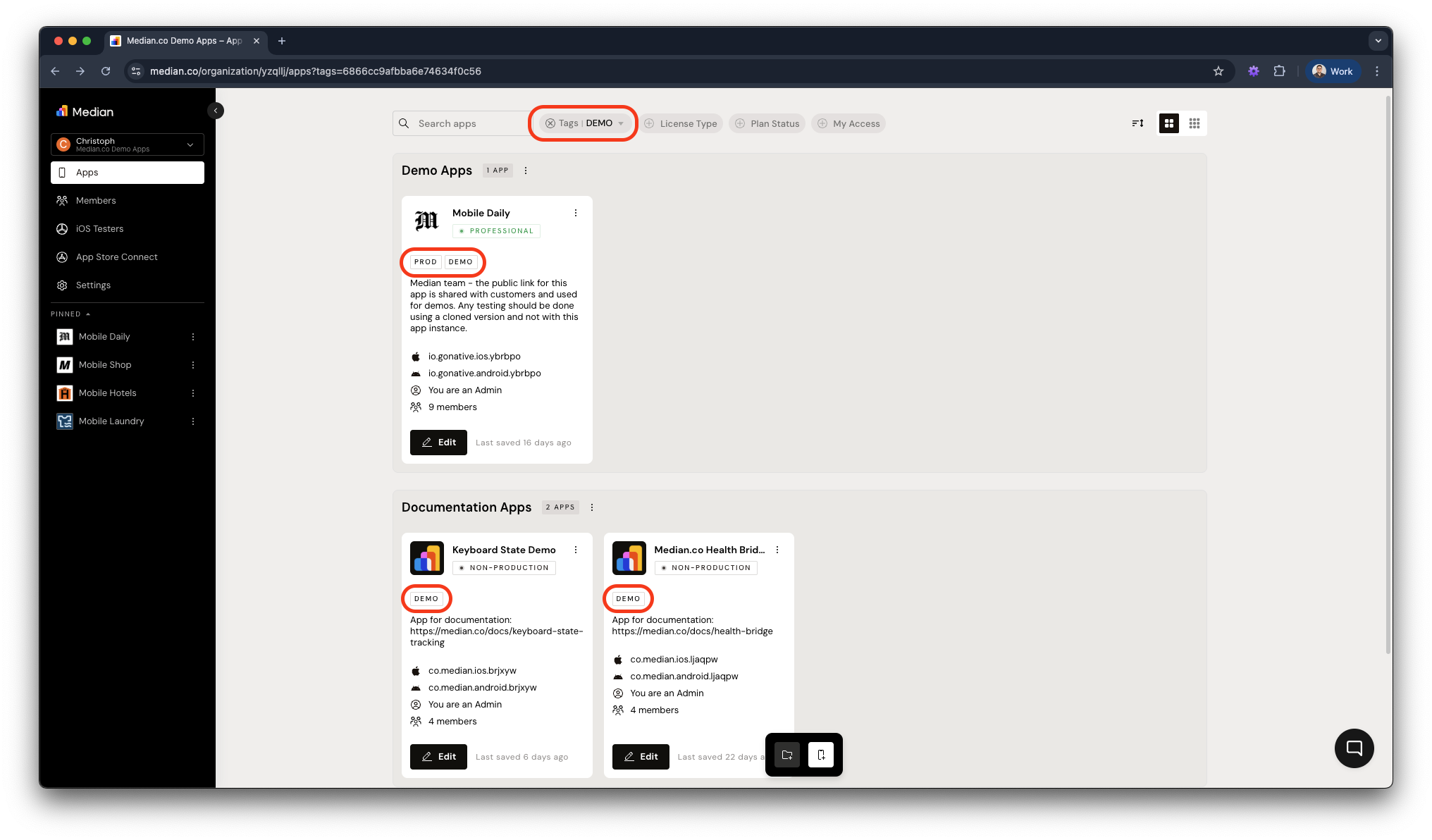
Median App Studio - Tag Filter
To manage the tags associated with an app, click the hamburger menu (☰) next to the app name and select "Edit Overview".
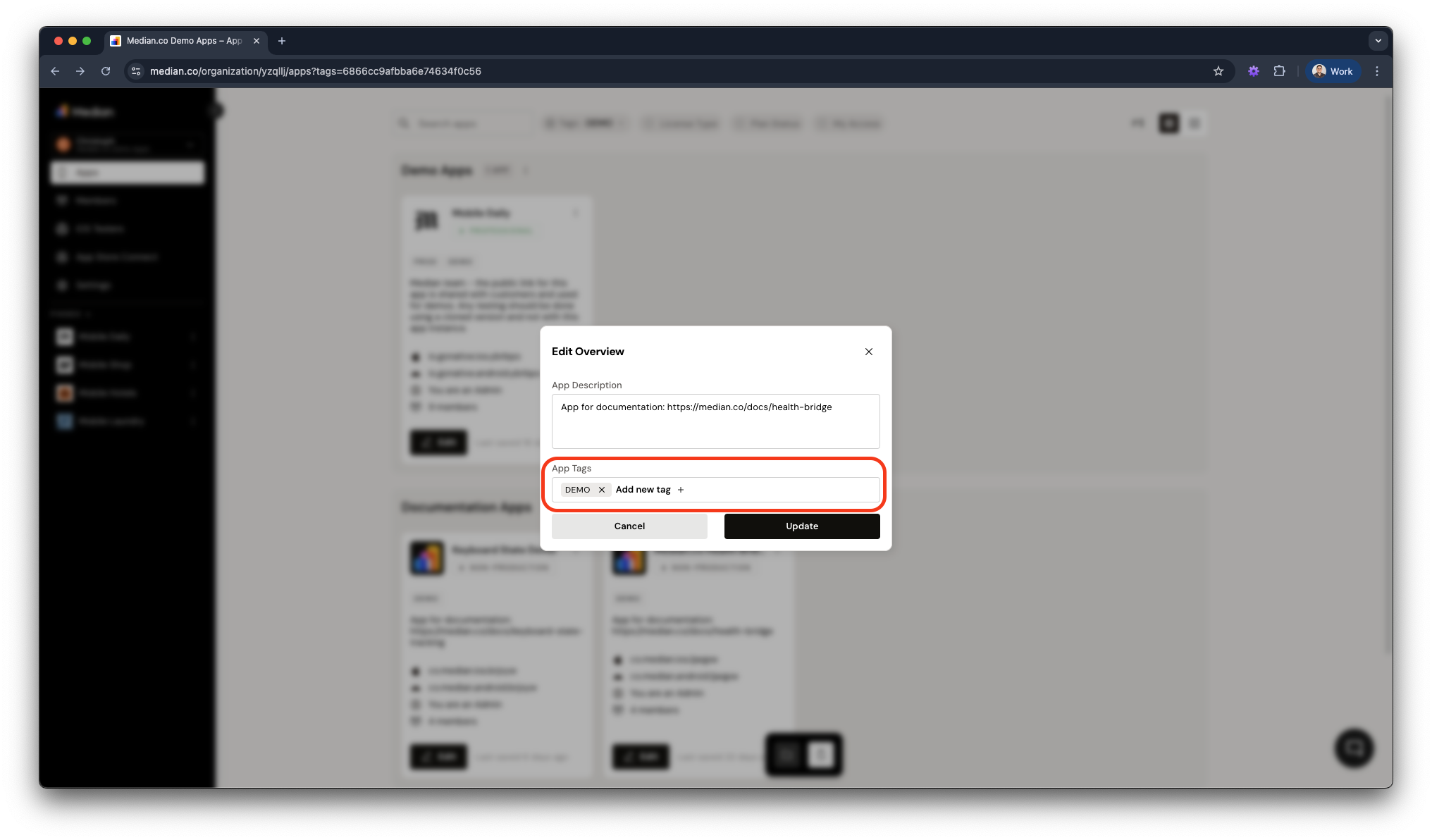
Median App Studio - Tag Management
App Groups
App Groups help you organize related apps into a single group. You can group apps by environment (like development and production), by theme, customer, system, or any structure that suits your needs.
You can create and rename App Groups at any time to match your preferences.
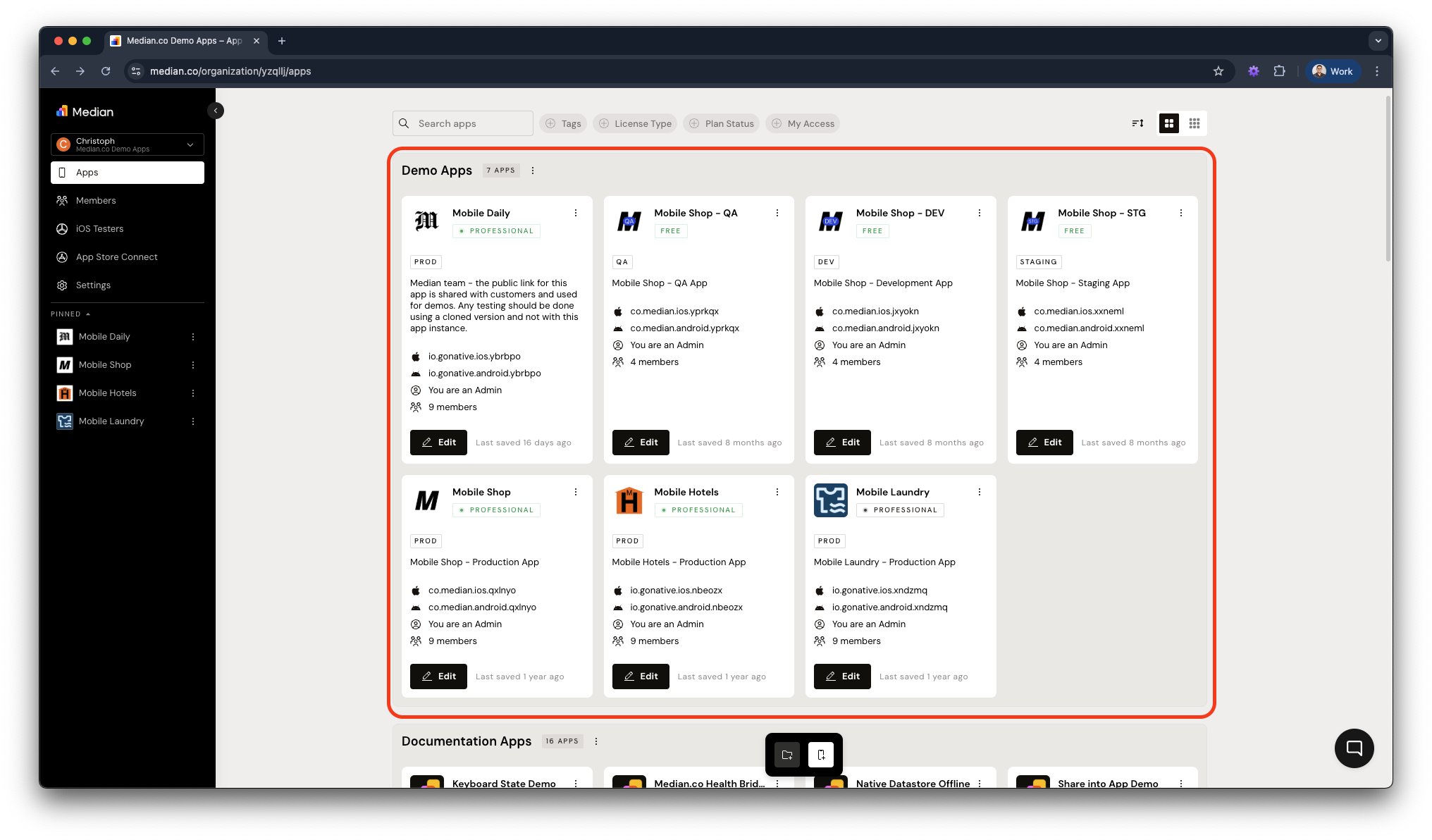
Median App Studio - App Group Example
To add an app to a group, click the hamburger menu (☰) next to the app name and select "Add to Group". To remove it from a group, click the same menu and choose "Remove from Group".
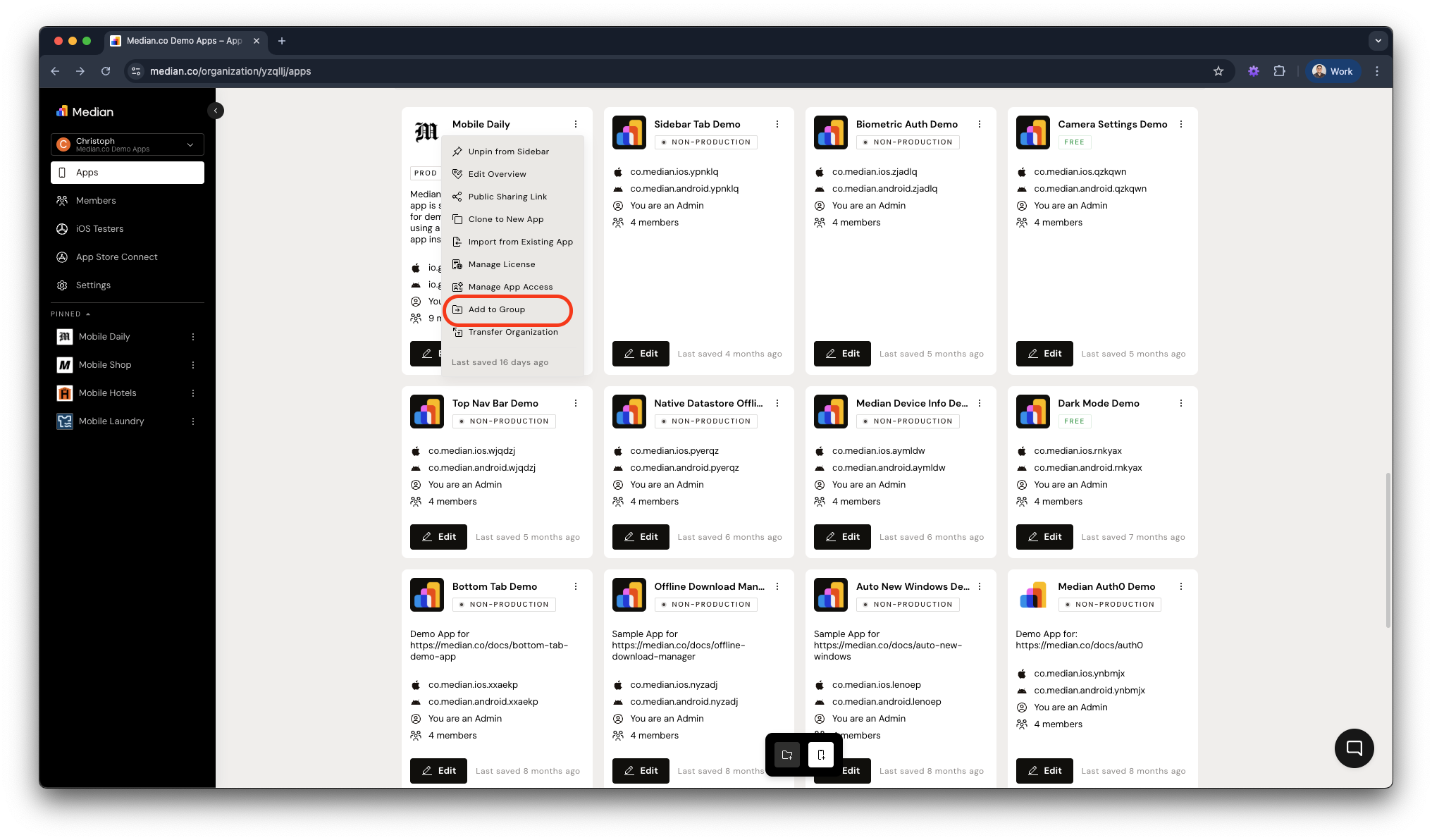
Median App Studio - Add App to Group
App Pinning
To pin an app to the sidebar, click the hamburger menu (☰) next to the app name and select "Pin to Sidebar". To unpin it, follow the same steps and choose "Unpin from Sidebar".
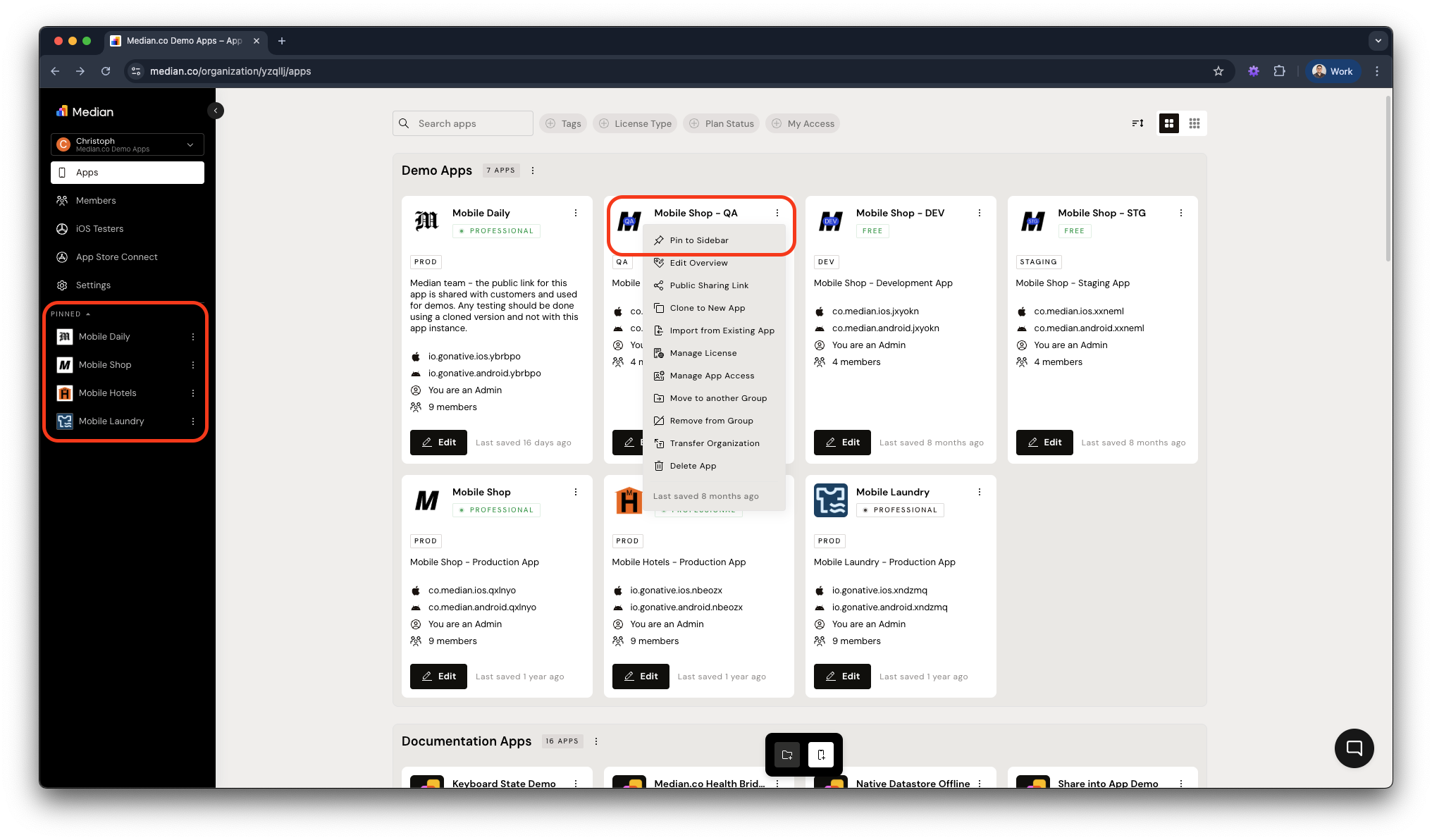
Median App Studio - Pin Apps
Updated about 2 months ago