Native Datastore Offline
This guide demonstrates how to create a custom offline page that launches the Barcode Scanner, and stores the scanned result using the Native Datastore. This is useful for scenarios where users scan QR codes while offline and sync the data once the device is back online.
The Barcode Scanner is one of several Native Plugins that work without a continuous internet connection. Any plugin that processes data locally on the device and does not rely on third-party services can function offline.
Proof of Concept
This documentation provides a proof of concept. We advise reviewing the implementation with your security and product teams, as you may need to handle advanced use cases like storing multiple key-value pairs.
Please refer to Offline Page as a general reference on how to set up a custom offline page.
Example Implementation
Below is a sample offline.html page with buttons to:
- Launch the QR code scanner
- Store the scanned value locally using Native Datastore
- Navigate to an online test page
Offline.html
<!DOCTYPE html>
<html lang="en">
<head>
<meta charset="UTF-8" />
<meta name="viewport" content="width=device-width, initial-scale=1.0" />
<title>Native Datastore Offline</title>
<style>
:root {
color-scheme: light dark;
}
body {
margin: 0 auto;
padding: 2rem;
font-family: -apple-system, BlinkMacSystemFont, "Segoe UI", Roboto, "Helvetica Neue", sans-serif;
max-width: 700px;
line-height: 1.6;
color: #111;
background: #fff;
}
@media (prefers-color-scheme: dark) {
body {
color: #eee;
background: #121212;
}
.output {
background: #1e1e1e;
border-color: #333;
}
input,
button {
background-color: #1a1a1a;
color: #eee;
border-color: #444;
}
button:hover {
background-color: #2c2c2c;
}
}
h1 {
font-size: 1.8rem;
margin-bottom: 1rem;
}
p {
margin-bottom: 2rem;
}
input {
font-size: 1rem;
padding: 0.6rem 1rem;
border-radius: 6px;
border: 1px solid #ccc;
margin: 1rem 0;
width: 100%;
box-sizing: border-box;
}
button {
font-size: 1rem;
width: 100%;
padding: 0.6rem 1.2rem;
border-radius: 6px;
border: none;
background-color: #0070f3;
color: white;
cursor: pointer;
margin-right: 0.5rem;
margin: 1rem 0;
}
button:hover {
background-color: #005ac1;
}
.output {
margin-top: 2rem;
padding: 1rem;
border: 1px solid #ccc;
border-radius: 6px;
background-color: #f9f9f9;
white-space: pre-wrap;
}
</style>
</head>
<body>
<h1>Native Datastore Offline Demo</h1>
<button onclick="scan()">Open QR Code Scanner</button>
<input type="text" id="value" placeholder="Scanned Value" />
<button onclick="save()" ;>Save Value Locally</button>
<button onclick=window.location.href="https://median.dev/native-datastore/app" ;>Go Online</button>
<script>
const KEY = 'MedianKey';
async function scan() {
// Launch the native QR code scanner and save the scanned value
median.barcode.scan().then(function (data) {
if (data.success) {
document.getElementById("value").value = data.code;
}
});
}
function save() {
median.storage.app.set({
key: KEY,
value: document.getElementById("value").value,
statuscallback: statcb
});
// Optional callback for status
function statcb(result) {
if (result.status) {
console.log(result.status);
}
}
}
</script>
</body>
</html>
Test QR Code
Use the QR code below to test your offline implementation. It encodes the URL: https://median.co/.
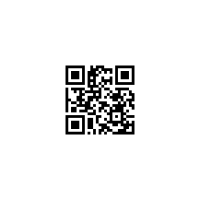
Sample QR Code for the URL https://median.co/
Demo Recording
In the demonstration, the app launches directly into the custom offline page shown above. From there, the user taps a button to open the QR code scanner. Once a QR code is successfully scanned, the resulting value is displayed in the input field and saved locally using the key MedianKey via the Native Datastore.
After saving the value, the user clicks the "Go Online" button, which redirects the app to the Native Datastore demo page at median.dev/native-datastore/. On this online page, the previously saved value is retrieved and displayed, verifying that the offline-to-online data sync works as expected.
While the video demonstration was recorded on an Android device, the same workflow is fully compatible with iOS.
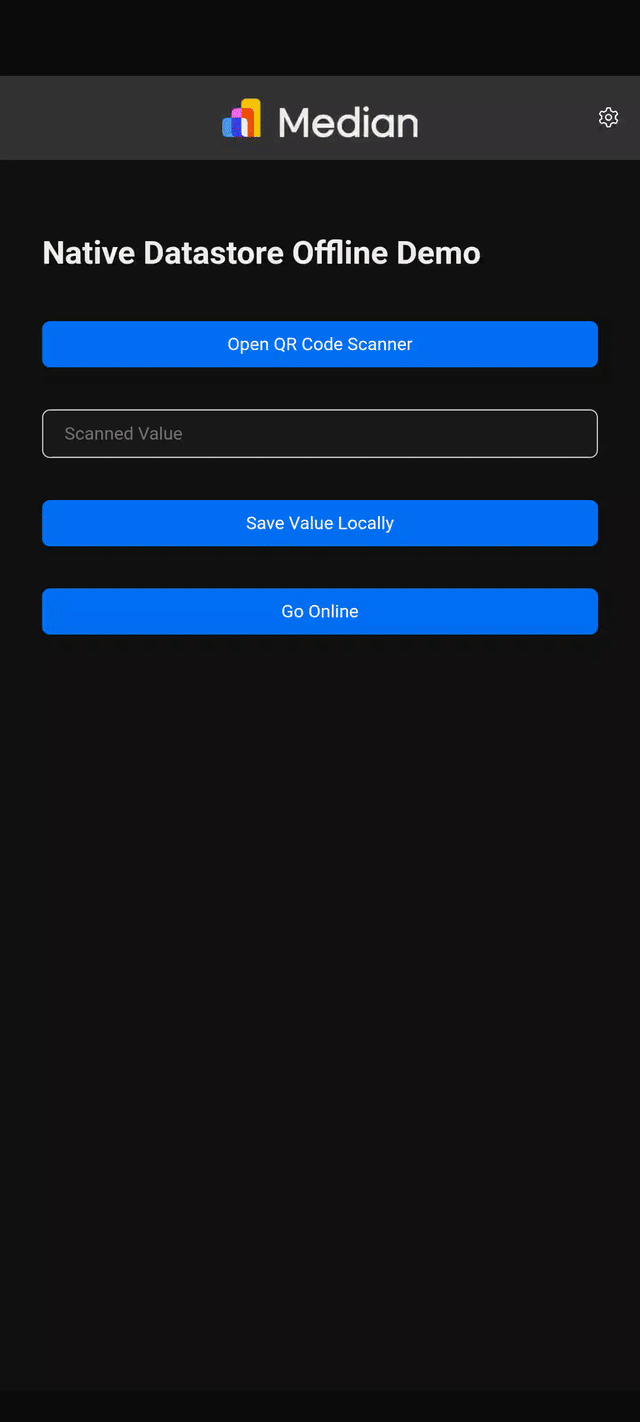
Updated 3 months ago