Google Services
Add Google Services Configurations to iOS and Android Apps
Overview
Add Google Firebase configuration files to your app automatically. Download the GoogleService-Info.plist file for iOS and google-services.json file for Android and either import the files or copy and paste the contents. This feature is available for licensed apps.
This guide outlines the creation of the GoogleSerivce-Info.plist and google-services.json file for our demo app with the following app identifiers:
- iOS Bundle ID: co.median.ios.firebase
- Android Package Name: co.median.android.firebase
This guide aims for completeness, but please refer the the official Google Firebase Documentation, in case there are any interface and dialogue updates from Google.
Official Google Firebase Documentation
Firebase Platform - Understand Firebase projects
iOS - Firebase of Apple platforms
Android - Firebase for Android
Create a Firebase Project in the Firebase Console
If you do not have an active Google Firebase project, you may need to create a new project after signing into your Google Firebase Account.
Once your project is setup you can start the integration by choosing the iOS or Android logo in your Project Overview screen. Both integrations can be set up under one Project.
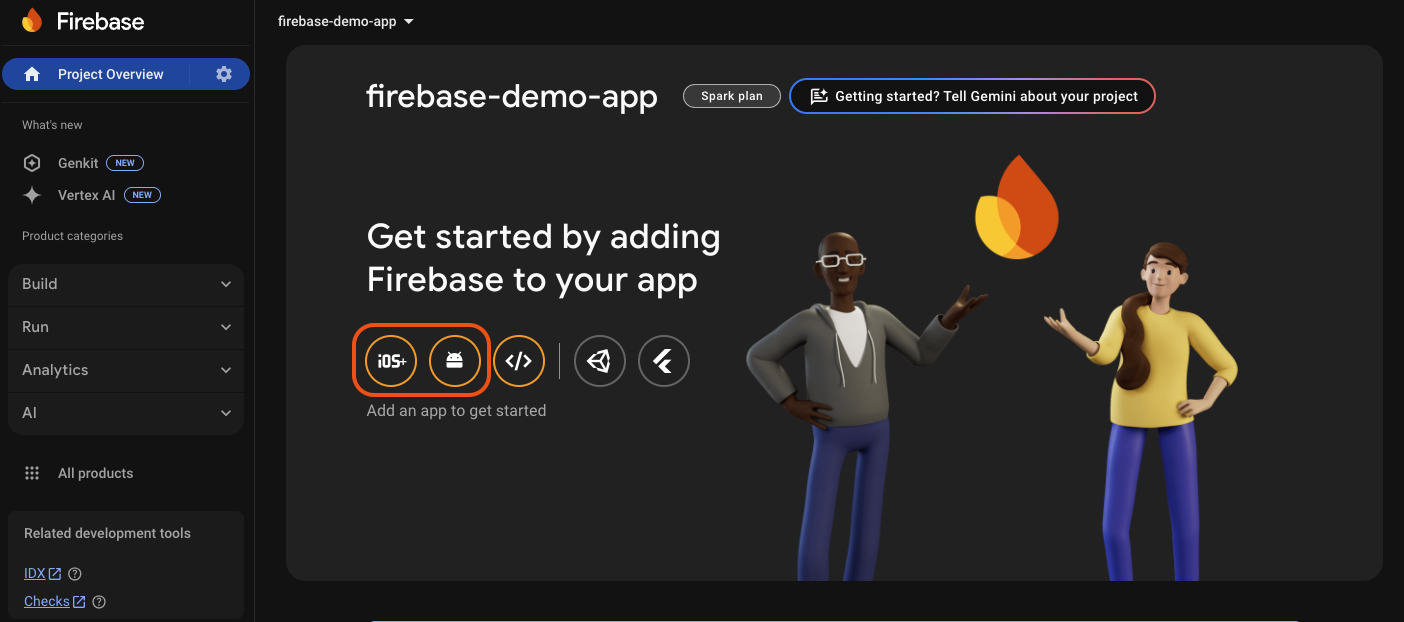
Google Firebase - Project Overview
Adding an iOS App
You can register your app in Firebase by providing the Apple Bundle ID. The Apple Bundle ID of your app can be found and configured in the App Studio under the Build & Download > App Identifiers section. You can learn more about your Bundle ID in the App Identifiers documentation.
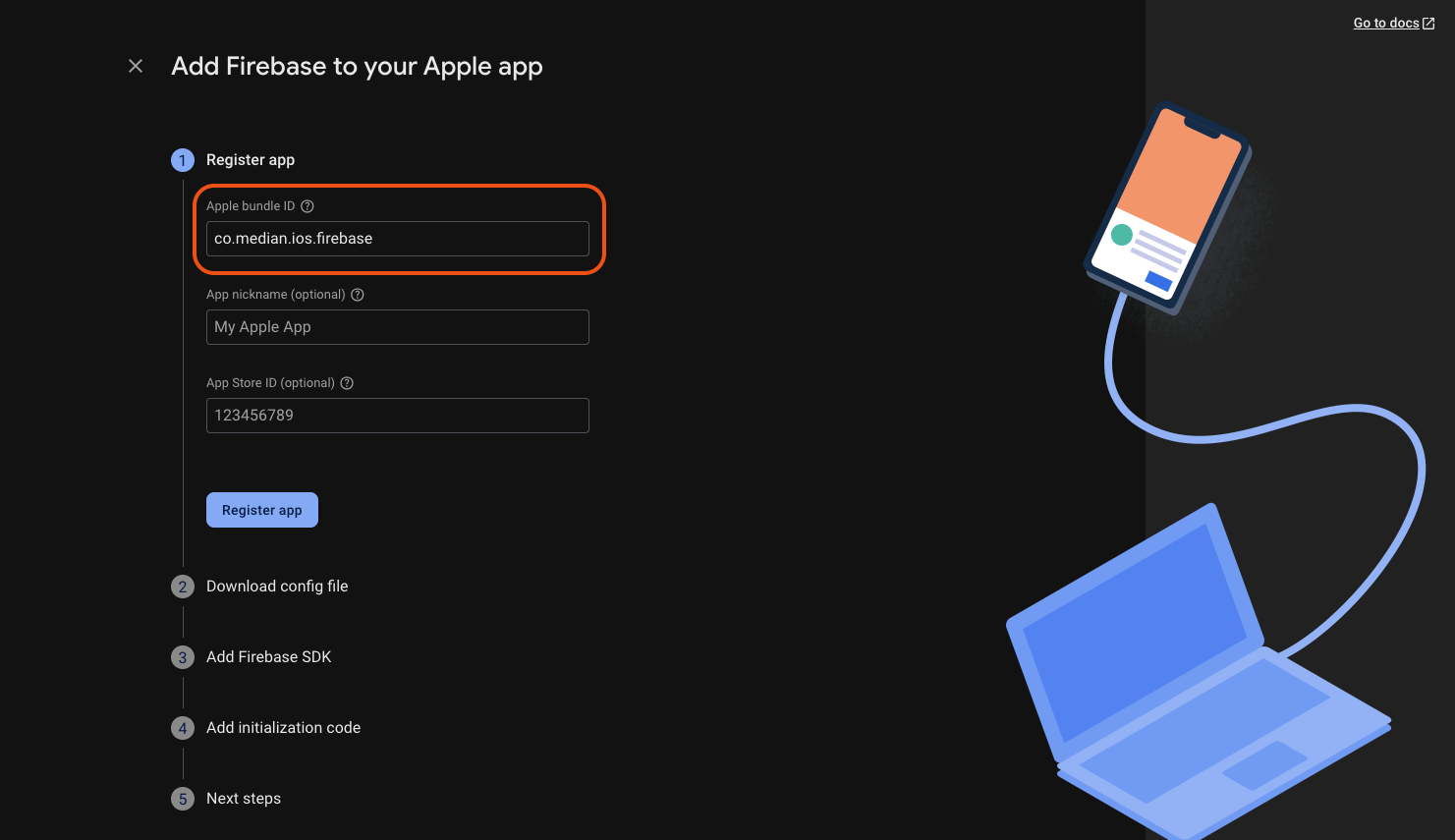
Register your iOS app
Once your app is registered you can download your GoogleService-Info.plist file.
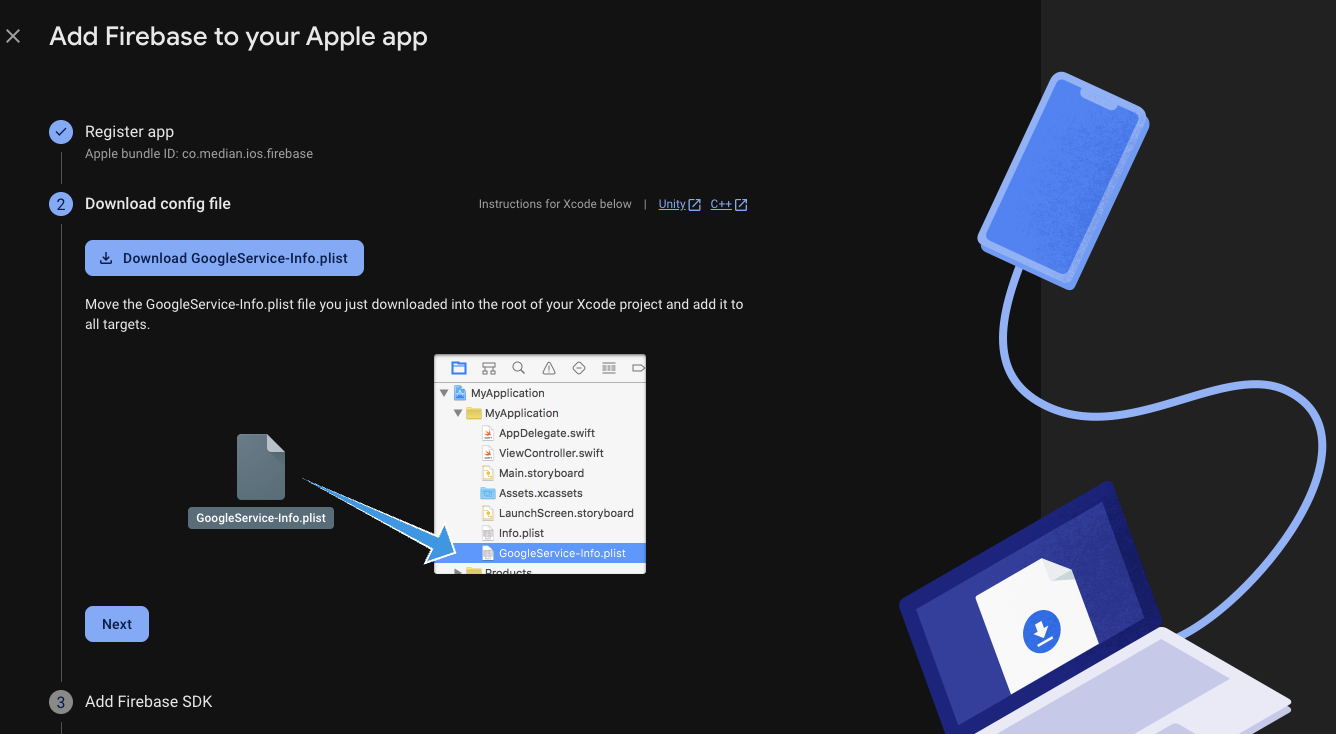
Download the GoogleService-Info.plist configuration file
Once you download the configuration file the Google Firebase setup for iOS is complete.
Adding an Android App
You can register your app in Firebase by providing the Android Package Name. The Android Package Name of your app can be found and configured in the App Studio under the Build & Download > App Identifiers section. You can learn more about your package name in the App Identifiers documentation.
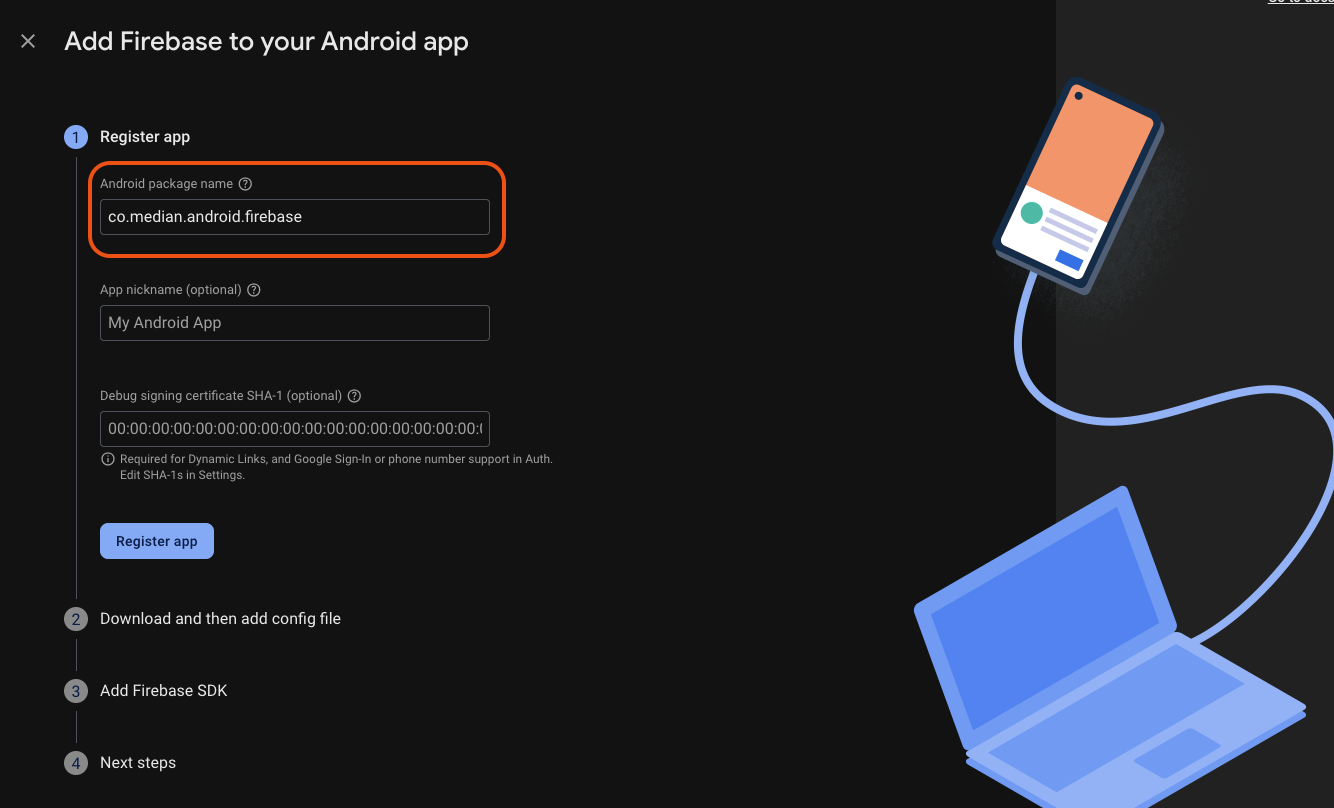
Register your Android app
Once your app is registered you can download your google-services.json file.
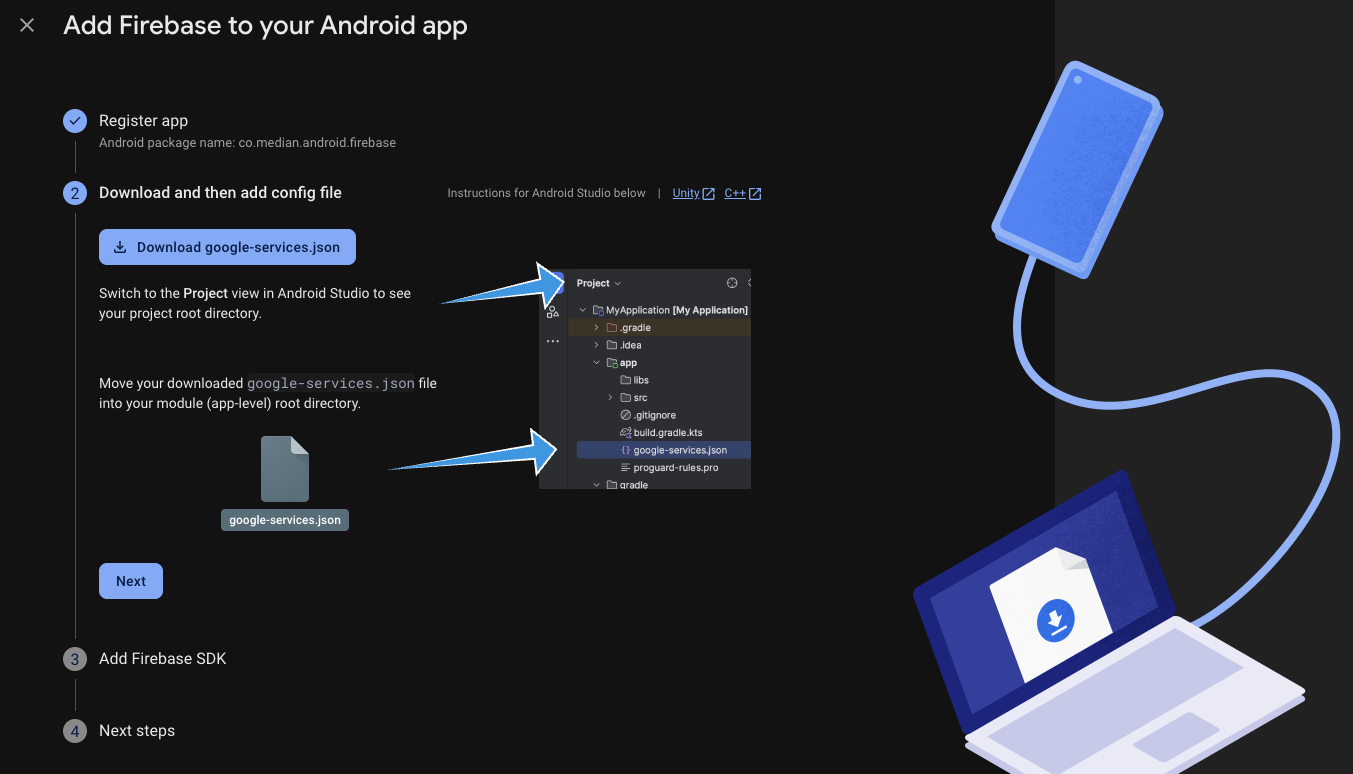
Download the google-services.json configuration file
Once you download the configuration file the Google Firebase setup for Android is complete.
Android Debug Builds & Product Flavors
If your app uses multiple product flavors or debug builds (e.g., com.yourpackagename.dev), you must generate and place a google-services.json file in the corresponding folder:
As an example; If you have a build com.yourpackagename.dev create and then add to the appropriate location such as:
/app/src/dev/google-services.json
Uploading the Configuration Files
Ensure that the GoogleService-Info.plist (iOS) and google-services.json (Android) are set up in the Build & Download > Google Services setting. You can upload the files provided from Firebase directly in the App Studio referencing the example below. Alternatively, you can open the file and copy & paste its contents into the App Studio.
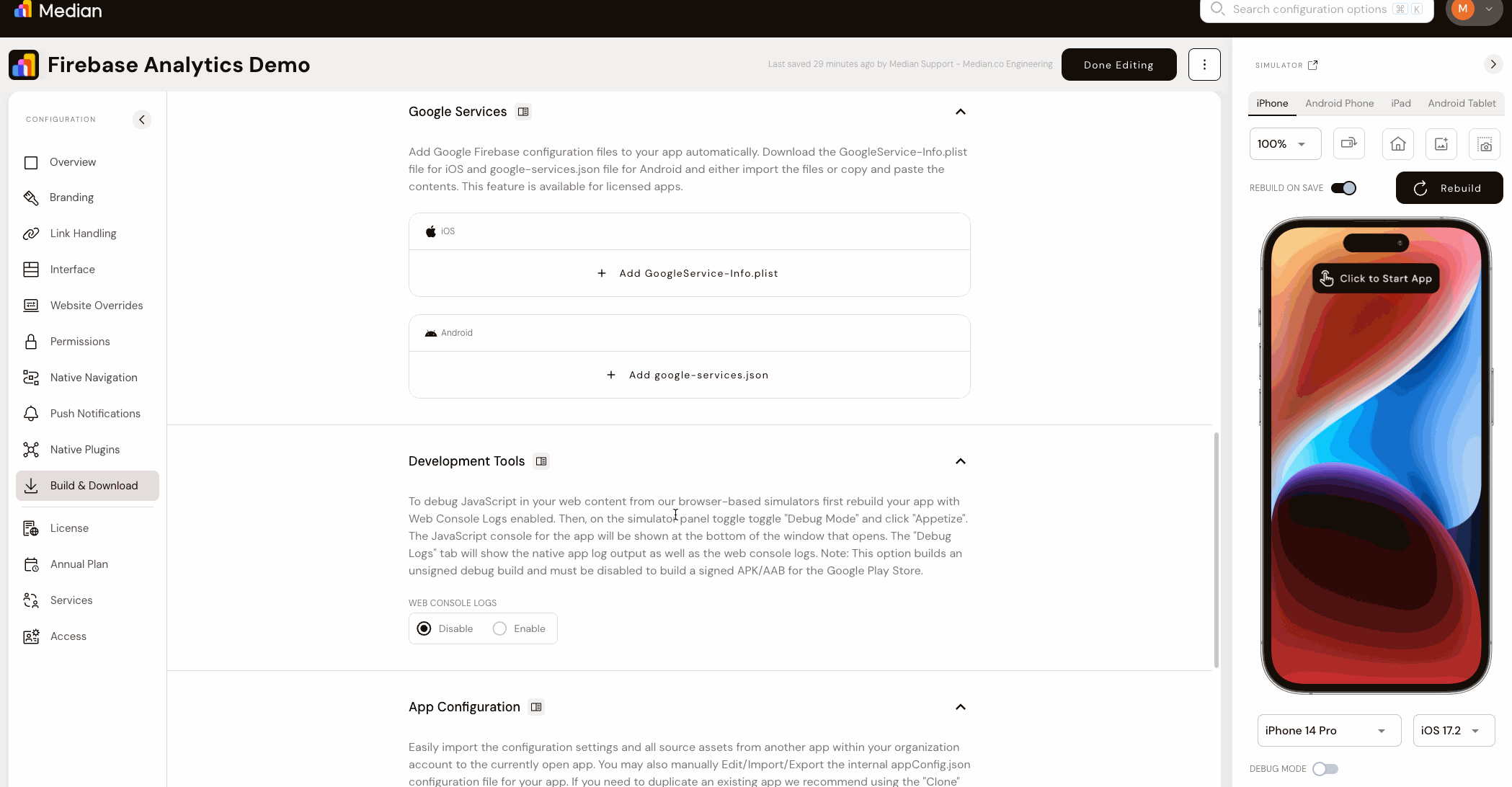
Upload your GoogleService-Info.plist and google-services.json configurations
Updated 5 months ago